Organize Your Meeting Notes with Free Tools
Meetings play quite an important role in how teams collaborate and work together to get things done. As more teams realize the importance of meetings, there’s an uptick in demand for both—the tools and the techniques to organize meeting notes and action items.
In today’s remote work environment, every knowledge worker needs to not only take effective meeting notes but also organize the takeaways in an accessible way.
If you think about it, we never realized the full potential of meetings because we didn’t learn to preserve the insights and ideas from meetings for long-term use cases. Most notes, if not all, are treated as throw-away material and naturally get lost in a day or two.
Let’s put an end to it.
In this post, we’ll take a look at different ways to organize your meeting notes so that anyone in your team can discover and retrieve key information anytime they need it. Alright, let’s get started.
How to Organize Your Meeting Notes Effectively?
- Use Grain to Annotate, Save, and Organize Meeting Highlights
- Leverage Your Meeting Agenda
- Build a Notion Board for Notes
- Sync Notes with Calendar Event
- Log Your Notes into Project Management Software
- Use Confluence Meeting Notes Template
1. Use Grain to Annotate, Save, and Organize Meeting Highlights
For teams spending countless hours on video meetings every week, it’s essential to invest in a meeting management tool like Grain.
Grain helps you to take meeting notes during your call collaboratively with your team and allows you to organize and share the knowledge after the fact—in a shared workspace.
It’s free to get started. Sign up for Grain, download the desktop app, and start capturing key moments, action items, and insights from meetings—with your annotations, in real time.
Put another way, every note you take during a meeting will be promoted to a short, video clip that can be shared anywhere.
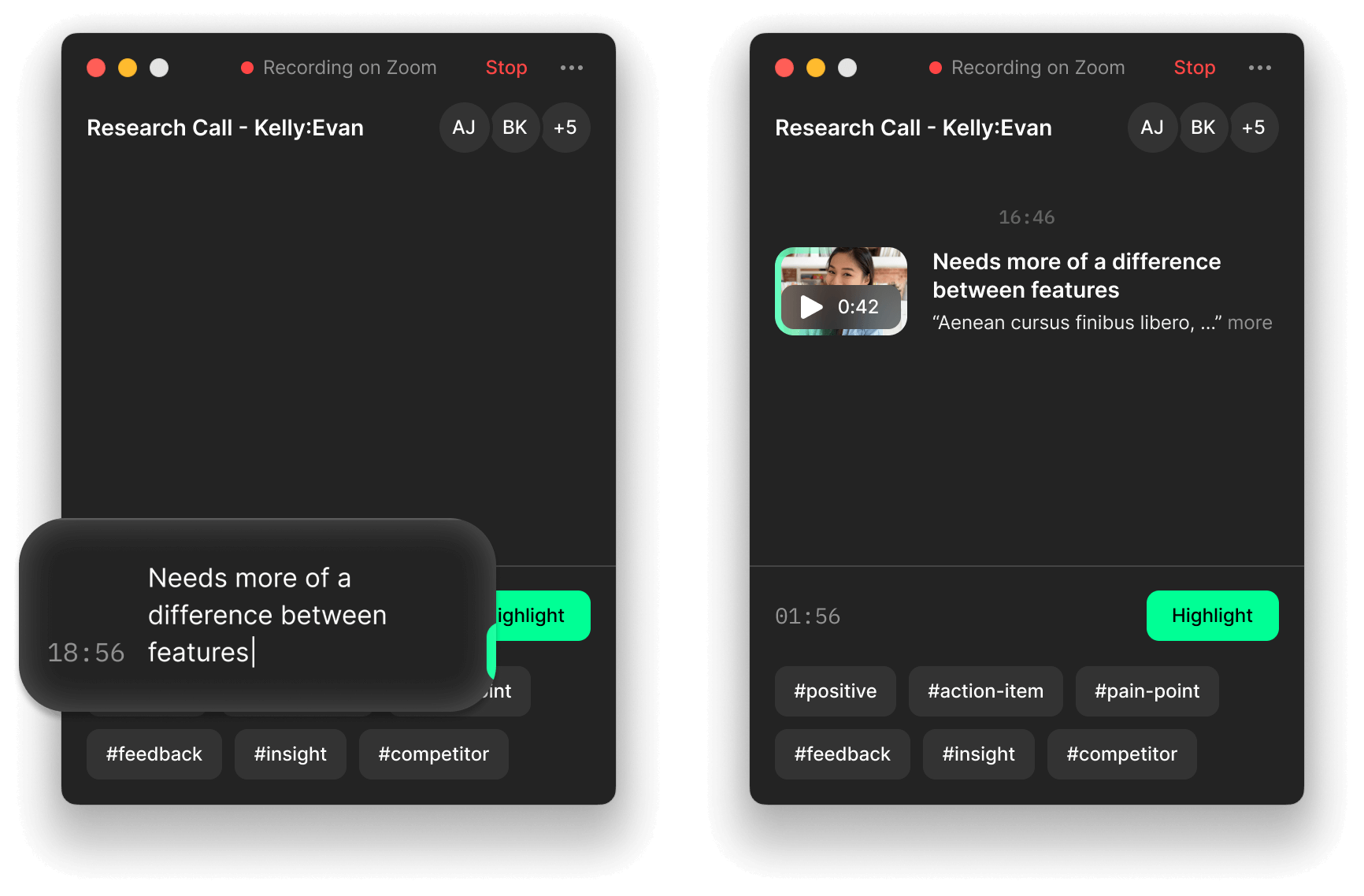
Essentially, your meeting notes are in the form of short video clips—“Highlights”. When you share a highlight with your team, they can get the complete context as they’re watching the actual moment along with your annotation. On the contrary, text-based notes have to be detailed and demand additional information for the receivers to understand the context and the nuances.
When the meeting ends, the recording will be automatically uploaded to your Grain workspace—along with the highlights (i.e., your meeting notes) and full transcript.
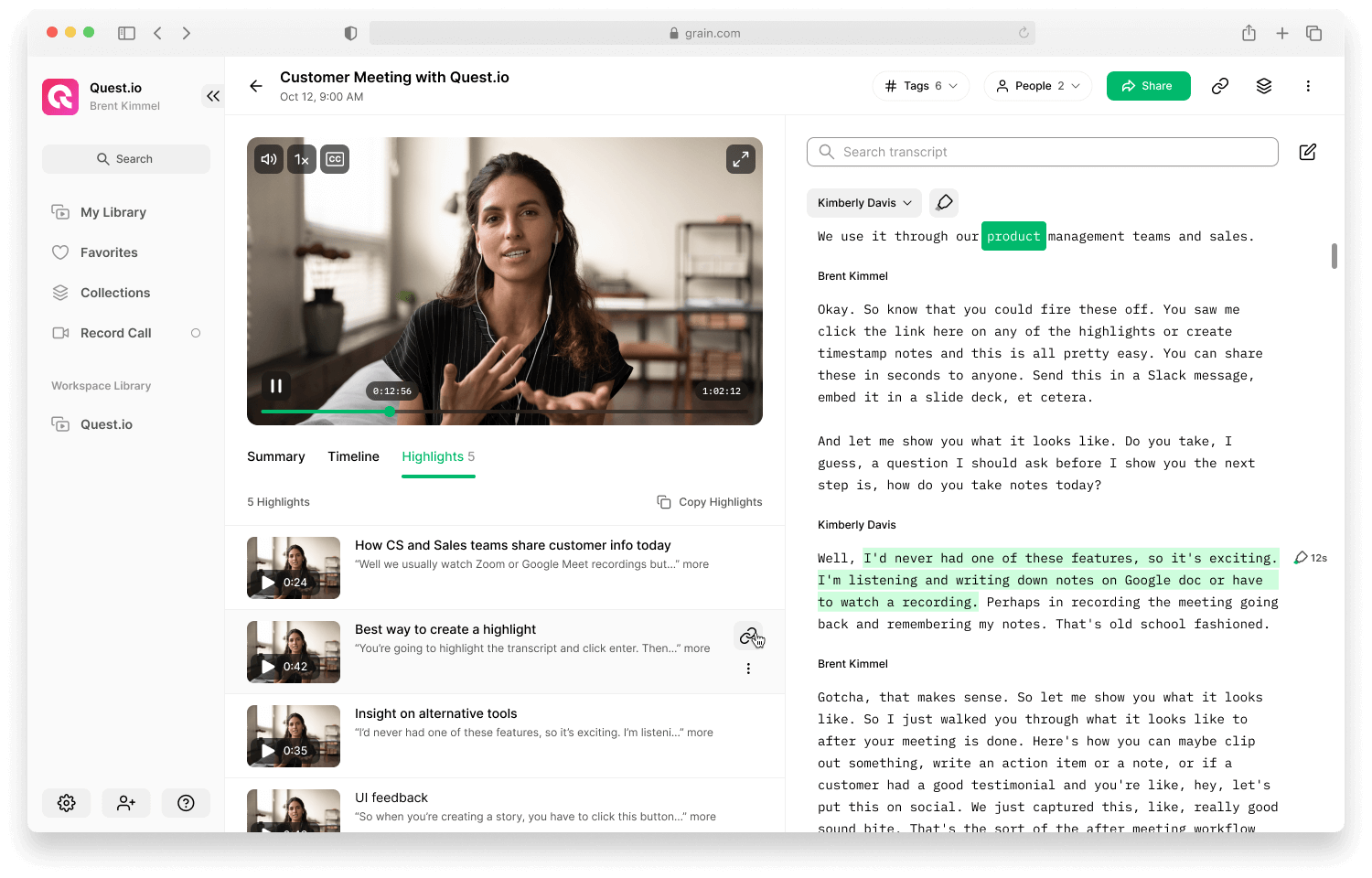
Sidenote: You can also create highlights after the meeting. Open the recording > Select the transcript > Create highlight > Add your note > Share. Learn more here.
Organizing Your Meeting Notes using Grain:
The next question would be, how to organize meeting notes using Grain?
It’s simple. Highlights (i.e., meeting notes) can be categorized and organized using #tags. After the discussion, tag your notes captured during the meeting—which can be later rediscovered via the “Highlights” page.
If you want to access and review a specific note from any of your previous meetings, just head to the “Highlights” page > switch to the “Personal” view > filter by #tags. If you want to take a look at annotations from your entire company, switch to “Workspace” view > filter by #tags. 👇
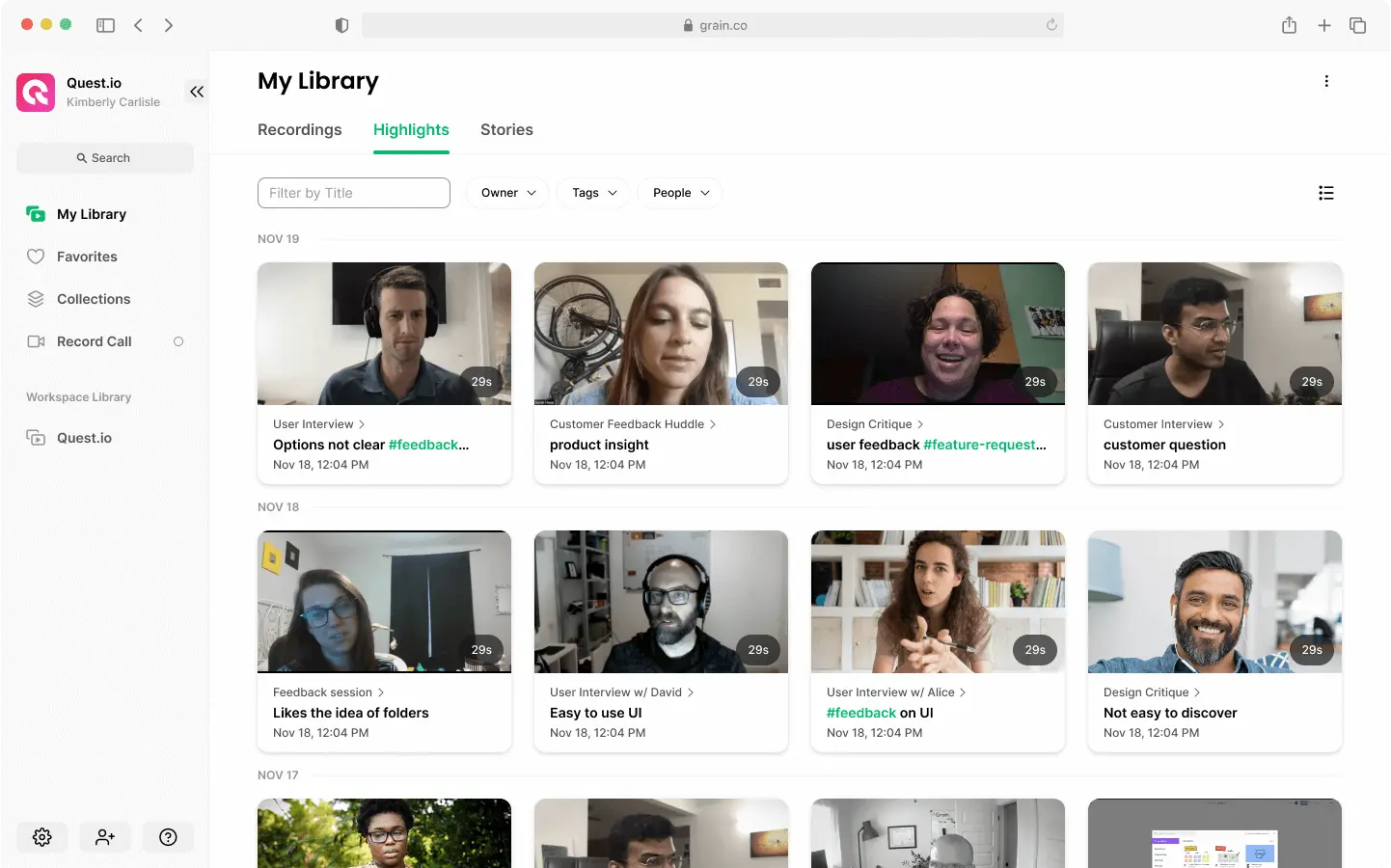
Your meeting notes are also searchable! Either use a tag or simply type in the keyword to find a specific note from across the conversations.
Sign up for Grain and build a video library for your entire team by annotating, organizing, and sharing key insights and takeaways from meetings happening across the company.
2. Leverage Your Meeting Agenda
According to recent studies, meeting agendas can decrease total meeting time by 80%. However, only 37% of businesses and organizations repeatedly leverage agendas during meetings or internal events.
If you aren’t already, start preparing meeting agendas.
Meeting agendas can help you run productive meetings, take better notes, and organize them as well. Besides, a meeting agenda will help to ensure that nothing is missed, including meeting minutes, action items, and more.
Using Meeting Agendas to Organize Notes:
If you’re opting-in for this method, you’re essentially using the meeting agenda doc to take notes. In other words, both the agenda and notes should live in the same document, preferably in a readable format.
So, in this case, you need to figure out how to organize meeting agendas so that they can be accessed easily in the future.
The truth is, there’s no one right way to do it. Some create a separate meeting agenda folder on Google drive that’s shared with the entire team. All the meeting agenda docs will be created and saved in the same folder—so that anyone can access them.
But folders aren’t the best way to organize agendas. We’d suggest you opt-in for a tool like Coda where you can create meeting agenda templates that can be duplicated with a click. You can search across the doc to retrieve any meeting agenda, notes, or information with ease.
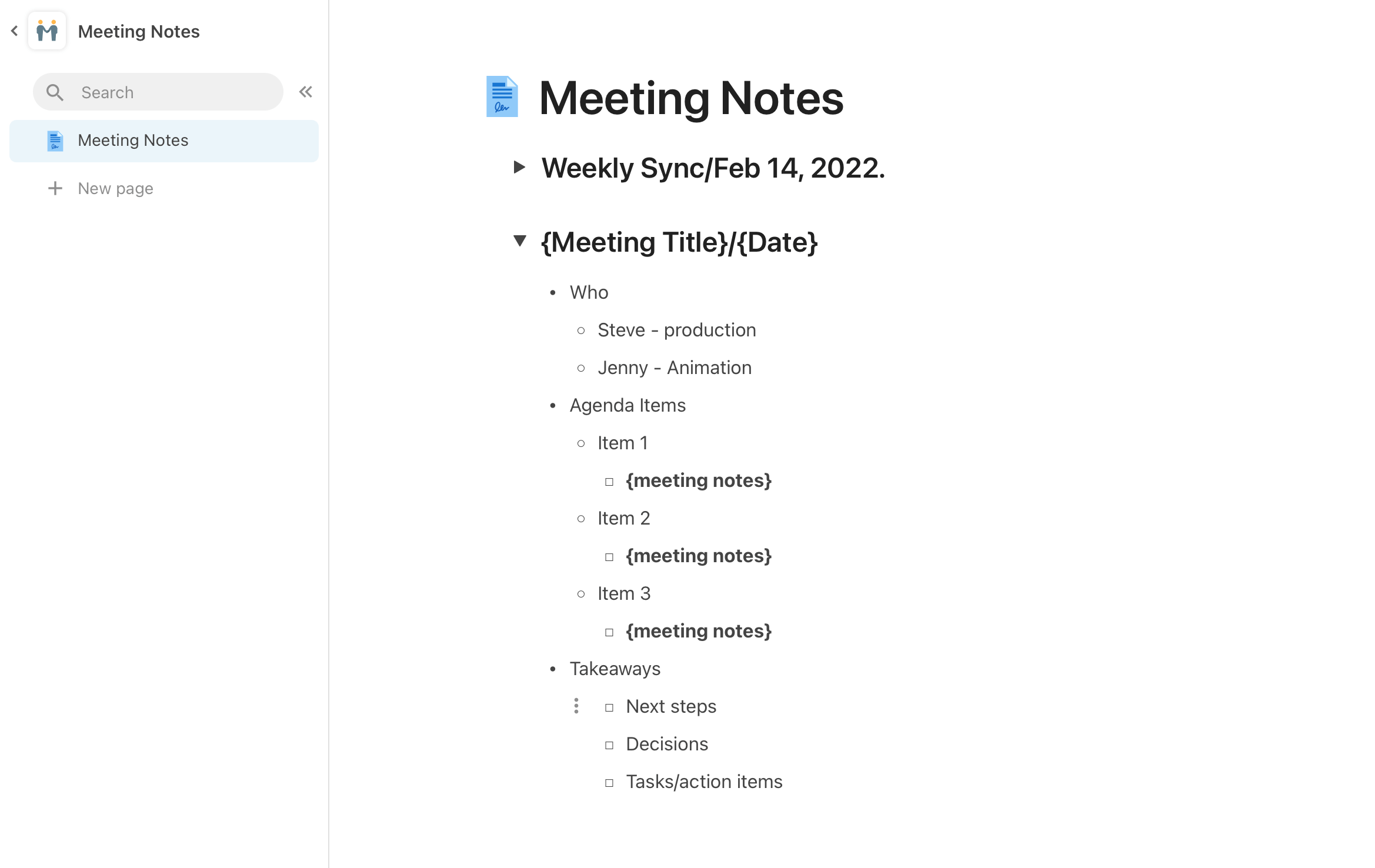
Pro tip: You can make your meeting notes 2x powerful with Grain highlights. Rather than manually typing detailed notes, you can use Grain to annotate and embed the key moment from a meeting directly on Coda or any collaboration tool. Your team can quickly rewatch the video clip and understand the context and information better.
3. Build a Notion Board for Notes
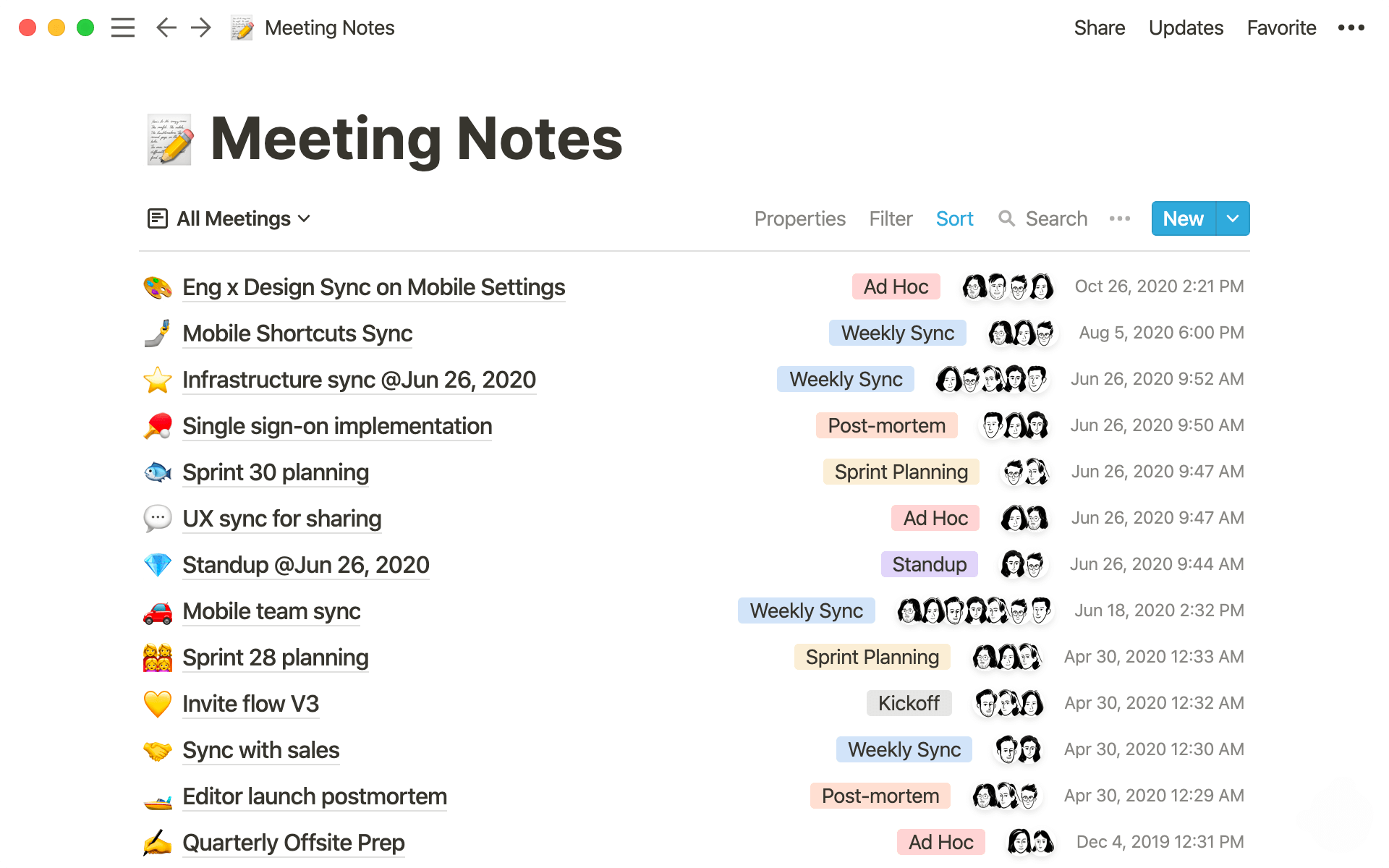
Creating a simple Notion board is yet another way to improve the way you take and organize meeting notes. For the uninitiated, Notion is an all-in-one workspace purpose-built for teams interested in improving documentation and organization.
Notion offers powerful templates or “boards” for meeting note documentation and organization. By leveraging Notion boards, you can easily insert and store meeting notes and agendas within one simple and organized view.
The process is straightforward.
Create a doc with the necessary information like goals, discussion items, etc. and fill up your agenda. During the meeting, use the same doc to take your notes and document the decisions. To make it easy to access, you can create a board where meeting notes are grouped based on different properties.
Looking for a template to get started? Here you go.
4. Sync Notes with Calendar Event
If you aren’t a fan of using any tools, then you can leverage the one you already use: Google Calendar.
Google Calendar can serve as a central hub for meeting notes, agendas, invites, and more.
For all meetings—internal or external—you already are creating a Google Calendar event.
Adding a meeting agenda and notes to the event will ensure that event attendees have access to meeting information before, during, and after the event. Moreover, those that were absent can easily reference the calendar event for post-meeting action items and takeaways.
Google Calendar automatically suggests you create a doc for meeting notes if needed. The doc will have all the basic information like meeting time, attendees, etc. You can just jump in and create the agenda and add your meeting notes.
If you don’t prefer a doc, then use the description box to add your agenda and notes. Your team can open their Calendar, find the event, and revisit the notes easily.
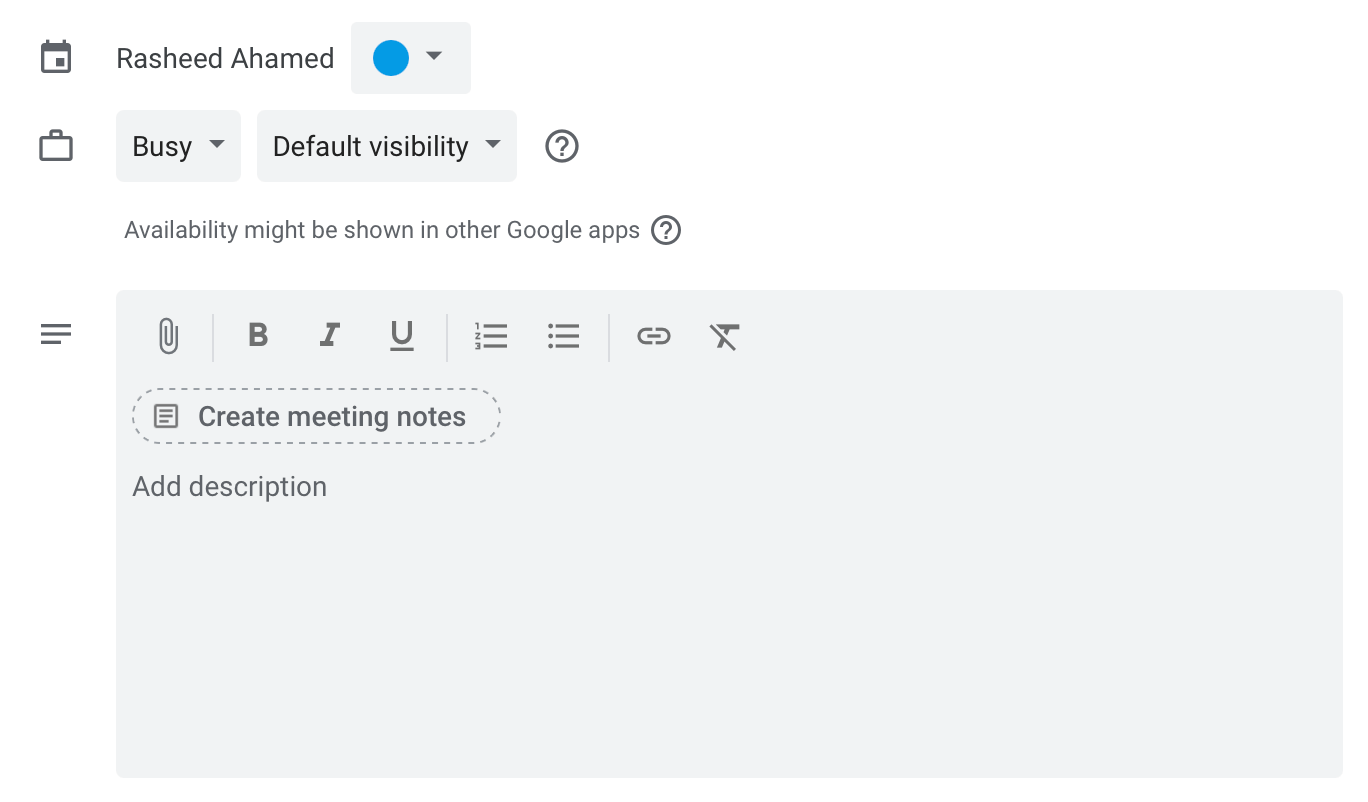
5. Log Notes into Your Project Management Software
Using your project management software to log your meeting notes is an excellent way to ensure action items are—captured, assigned, and delivered.
If you typically walk away from your meetings with plenty of action items, then directly logging notes and tasks into your project management software is more efficient and saves you time. You don’t have to transfer the tasks from a document to the project management software.
Project management software like ClickUp, Asana, etc. allows you to take meeting notes, turn them into tasks, and organize them seamlessly. For instance, ClickUp’s Notepad can be used to jot down meeting notes, create quick checklists, and capture ideas from a brainstorming session. Once you’re done, it’s easier to share it with your team and turn the notes into tasks if needed.
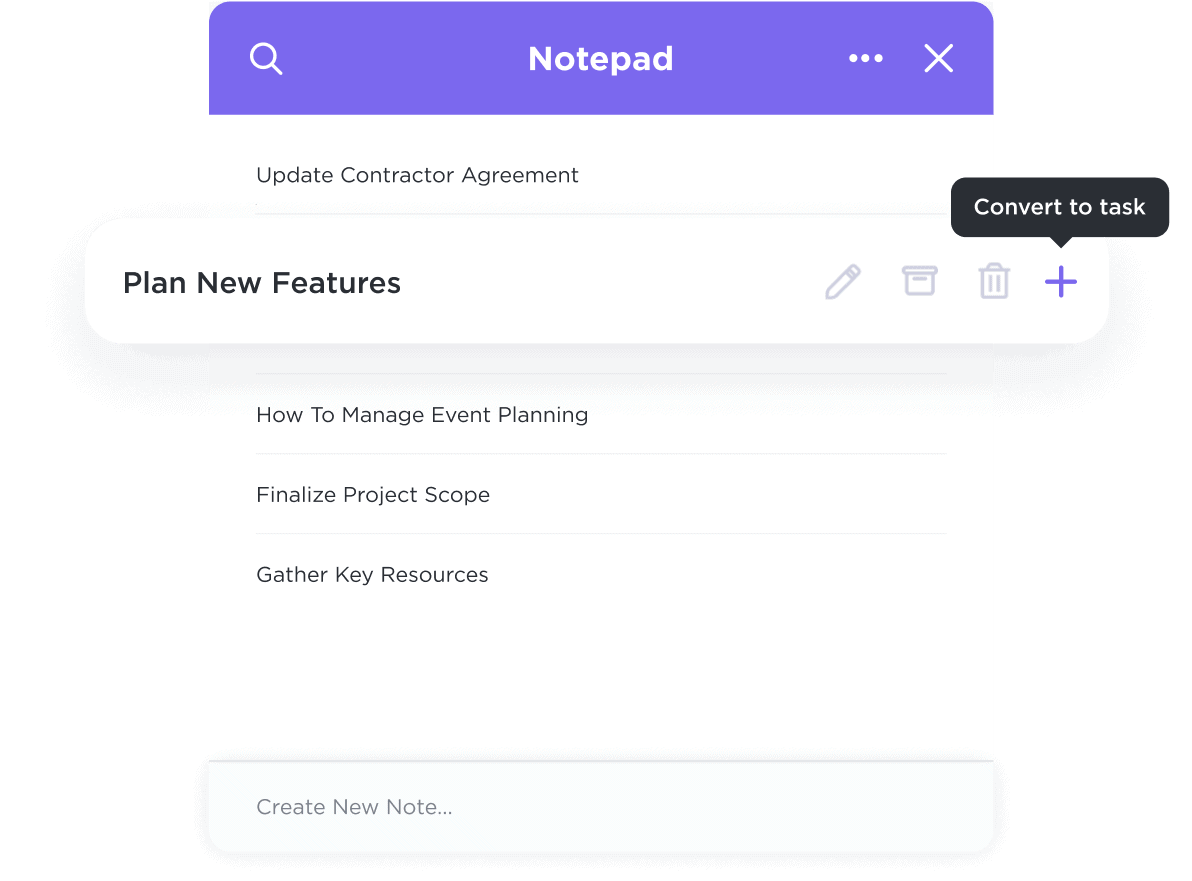
Similarly, you can set up and reuse meeting notes templates from Asana to tie meetings and projects together.
6. Use Confluence Meeting Notes Template
Confluence, a popular wiki for remote teams, offers meeting notes templates to help its users capture and organize their meeting notes. If you don’t have any existing wiki (say, Notion) or don’t mind signing up for Confluence, then it’s one of the easiest ways to organize meeting notes.
Either you can create your template or just use existing ones to start jotting down the notes, goals, action items, decisions, and more. You can create to-dos, comment, reply, react, and co-edit with your team.
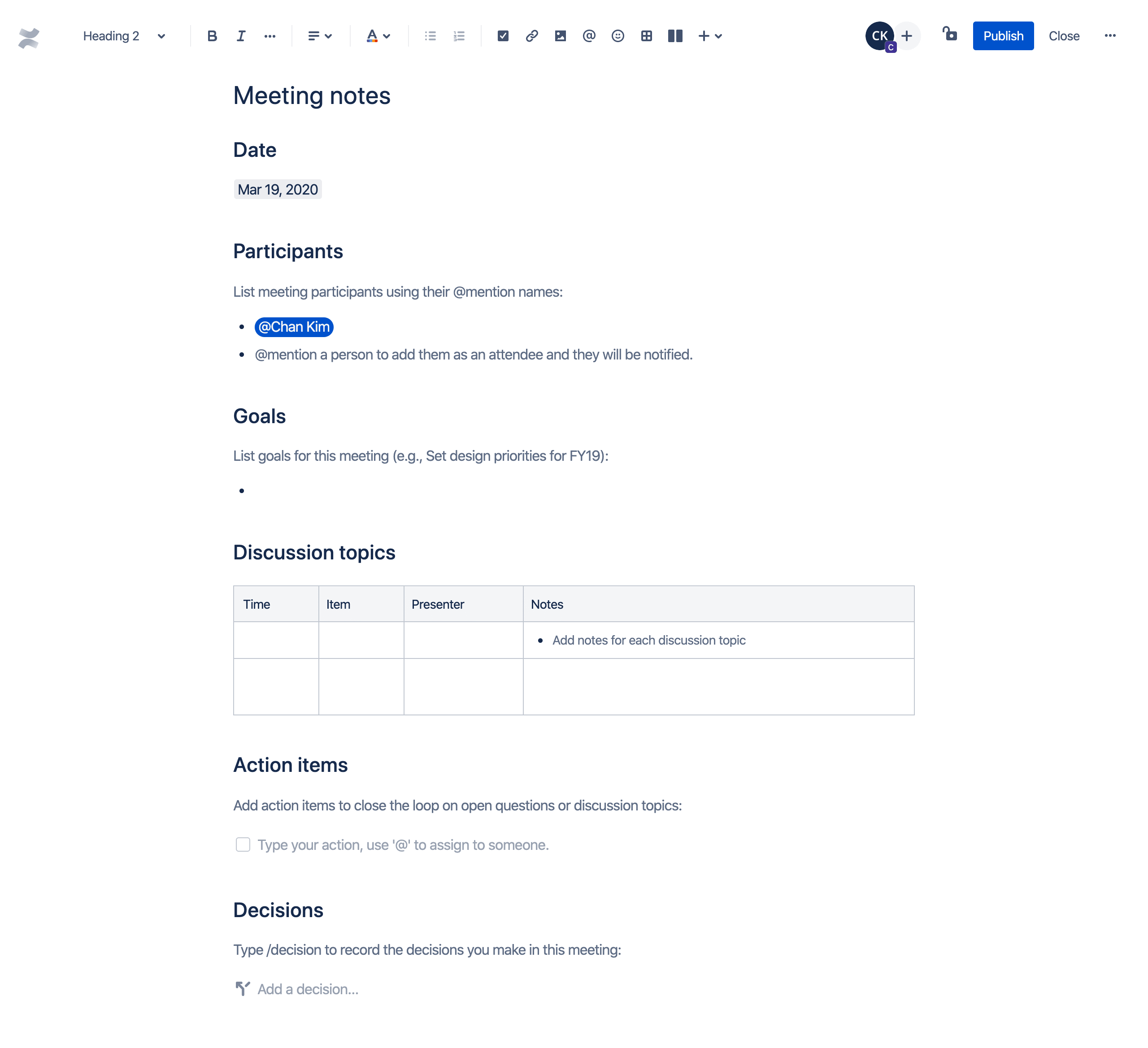
As Confluence is part of Atlassian, it integrates with software including Jira, and Trello, among other collaboration tools your team uses every day. This means it's easier to transfer knowledge and action items from meetings to other work tools.
Closing Thoughts
There’s no one right way to organize your meeting notes and action items.
If you’d like to skip text notes and share digestible video clips—with your annotations, try Grain. It’s free to get started and affordable to upgrade. With the Grain desktop app, you can collaboratively capture ideas and key moments and organize them using #tags.
If you prefer to take detailed notes manually in a plain doc, then you can choose a tool like Notion or Coda, or Confluence. Just ensure you organize notes in a way that’s easier for your team to discover and retrieve. In case you don’t want to use any new tool, just sync your notes with the calendar event or existing project management software.



.png)



