Share Customer Insights with Product Teams in Slack
Whoever is closest to the customer wins.
As someone in a role that interacts directly with customers, you have a unique opportunity to align the entire company around their real needs and bring everyone closer to your customers. And the simplest way to start is this process is by sharing your customers' actual voices on Slack.
Whether it's Atlassian, HelpScout, or even our own customer success team here at Arrows, everyone understands the value of capturing and regularly sharing customer insights from our conversations.
In this workflow, we'll show how you can effortlessly achieve this using Grain + Zapier, without any manual effort.
Grain offers AI-powered meeting recording for everyone, not just sales. It enables you to effortlessly record, transcribe, and share important parts of your customer calls using AI, freeing you from the burden of taking notes and allowing you to fully focus on the call.
Before we dive in, make sure you've set up your accounts on Grain and Zapier if you haven't done so already.
Here’s how it works:
Every time you create a Grain highlight clip, meaning you clip a key moment from your customer meeting, and add a specific #tag to it, a Zap is triggered. This Zap then sends the highlight clip to your preferred Slack channel.
Step #1: Set up a Zapier trigger
Create a new Zap and Search for “Grain” and select “Highlight Added” as the trigger event. Click continue to connect your Grain account with Zapier.

In the next step, you will have the option to choose between 'My Highlights' or 'Workspace Highlights'. If you want the Zap to be triggered only when you create a highlight, select 'My Highlights'. If you want the Zap to be triggered when anyone in your workspace creates a highlight, select 'Workspace Highlights'.
Step #2: Add a filter
Add a Filter to your Zap that checks the "Highlight Summary" field from the “Highlight Added” trigger to ensure the (Text) contains the #tag of your choice. For instance, #customer-insight.

Step #3: Set up the Zapier action
Under the Action section, search for "Slack" and select "Send Channel Message" as the event.

Continue to connect your Slack account with Zapier.
In the next step, you will have the option to choose the channel where you want to send the Grain highlights. For example, you can create a dedicated channel in Slack called "#voice-of-the-customer" if you don't already have one. Once the channel is created, refresh Zapier to see it as an available option.
Then, under “Message Text”, add “Highlight URL”.
Click continue and publish your Zap!
Sending your first customer insight clip to Slack
Now let's explore how to send your customer insights to the #voice-of-the-customer channel.
After your next customer call, navigate to Grain and go to My Library. There, you will find the recorded meeting, along with the AI summary, key points, and transcripts.
To share a specific insight, search the transcript for the desired moment. Once you locate it, select the corresponding text, add the #customer-insight tag, and click on "Create Highlight".
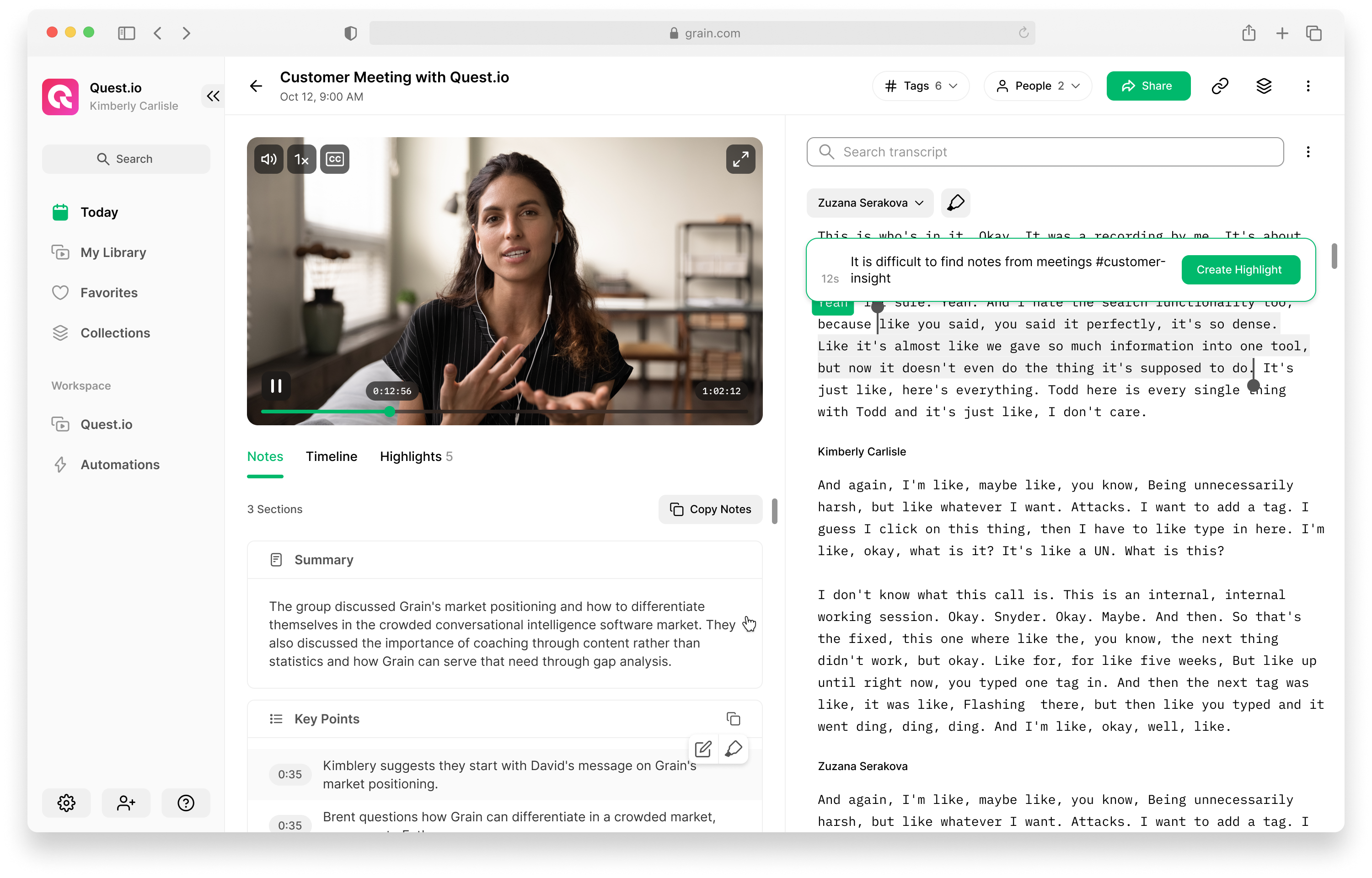
A highlight clip will be created and automatically sent to the selected Slack channel. Slack will detect the Grain URL as a video and unfurl it so it can be viewed directly in the channel.

We originally published this automation workflow in The Valut.



.png)



